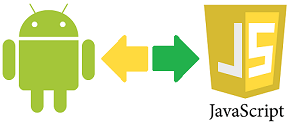Web maps provide a useful and interactive experience in map handling and this along with the rich available content they offer justifies their extensive spread on the internet. Despite this fact, the protocols that the operation of web maps is based on are not directly supported by internet browsers so additional software is usually required for accessing web maps.
Web maps provide a useful and interactive experience in map handling and this along with the rich available content they offer justifies their extensive spread on the internet. Despite this fact, the protocols that the operation of web maps is based on are not directly supported by internet browsers so additional software is usually required for accessing web maps. The most popular open web map protocol is WMS and it is used in web sites along with libraries like OpenLayers or Leaflet to support its operation. In order to index web maps or perform general purpose mapping operations, users should either use GIS packages like QGIS or Global Mapper which are desktop applications with limited portability capabilities or turn to applications like ArcGIS Online with restricted usage and subscription based access.
WMS Map Viewer on line is an http/JavaScript general purpose application for accessing and indexing web maps. The application is provided as SaaS (Software as a service) so that the necessary software required for managing web maps is rapidly loaded while accessing the web site of the app. Then the users may open the maps of their choice by simply entering its URL and layer name or choose from a list of preconfigured connections to various map sources.
The application is freely accessible without needing to create an account or subscribe. Also, it is compatible with all modern versions of the WMS protocol providing easy access to any web map. There are also other interesting built-in features like the ability to overlay map layers over other open maps enabling the composition of multilayer maps; the ability to open and display .kml file; the function of drawing on the maps and outputting the drawings as point, line or polygon .kml files.
An important feature of the app that empowers portability is the ability to store all open map layers in a single file that users may share and view from anywhere. The save & share feature is accessible as an option from the Tools drop down menu or from the Layers button. Using this feature the map layers that the user has open are saved in an .html file which contains all the information to load them again on the same or any other device desktop or mobile.
So, the saved .html files may be posted, shared or published on line as part of a website. Accessing the files from any device will open WMS Map Viewer on line with all the layers loaded as they were saved. These features make this application ideal for indexing, sharing and publishing sets of web map layers as third-parties may access and display the map without installing extra software everything will be loaded after double clicking (or tapping) on the .html file.
https://wms-viewer-online.appspot.com/