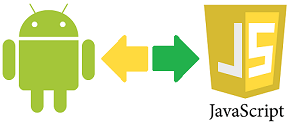When it come to Android app development there are really two choices Android Studio and Eclipse. I have been using Eclipse for Java and Android development the last 4 years. Besides the Android emulator disastrous function which makes using emulators a torture, I really have good impressions about working with Eclipse; you could say I am a fan. Nowadays Eclipse lacks official support from Google but it is easy to install Android IDE through the Eclipse marketplace and have your system up to date. In marketplace you may find a huge collection of libraries and development tools that may boost you productivity and potentials.
But then Android Studio arrived. It is really not that new as it is based on IntelliJ platform that has been around for some years. The thing about it is that it is the official Android IDE supported by Google. So you must give it a try.
In comparison to Eclipse, Android Studio has some valuable advantages like better emulator performance, more comprehensive error messages and reports. It also loads almost automatically the required libraries and references and downloads the necessary Android SDK components.
The downside of using Android Studio is its demand in computational and storage resources, at least when used in MS-Windows. Even when performing simple tasks it requires really large amounts of RAM. You can sense your whole system slowing down even in modern computers. Compiling and packaging the same application with Studio and Eclipse is a completely different story and it takes a while or a lot more in Studio, while both produce basically the same product.
In storage requirements things are worse. Apart from its installation files Studio stores strangely large amounts of data in other places. In the AppData folder it stores some gigabytes of data, for some reason . While in operation it creates a few gigabytes of temporary files. In the users folders, Studio also stores some gigabytes of probably personalized data. It really makes you wonder if all these are really necessary, other IDE’s do not ask for so much and certainly Eclipse is one of them. Another thing I noticed is that for the same applications, the project files generated by Studio are even ten times larger in storage space then those generated by Eclipse. Still they produce the same applications.
My opinion based on all these, is that if you don’t need an emulator then Eclipse is a more productive tool for application development.
But then Android Studio arrived. It is really not that new as it is based on IntelliJ platform that has been around for some years. The thing about it is that it is the official Android IDE supported by Google. So you must give it a try.
In comparison to Eclipse, Android Studio has some valuable advantages like better emulator performance, more comprehensive error messages and reports. It also loads almost automatically the required libraries and references and downloads the necessary Android SDK components.
The downside of using Android Studio is its demand in computational and storage resources, at least when used in MS-Windows. Even when performing simple tasks it requires really large amounts of RAM. You can sense your whole system slowing down even in modern computers. Compiling and packaging the same application with Studio and Eclipse is a completely different story and it takes a while or a lot more in Studio, while both produce basically the same product.
In storage requirements things are worse. Apart from its installation files Studio stores strangely large amounts of data in other places. In the AppData folder it stores some gigabytes of data, for some reason . While in operation it creates a few gigabytes of temporary files. In the users folders, Studio also stores some gigabytes of probably personalized data. It really makes you wonder if all these are really necessary, other IDE’s do not ask for so much and certainly Eclipse is one of them. Another thing I noticed is that for the same applications, the project files generated by Studio are even ten times larger in storage space then those generated by Eclipse. Still they produce the same applications.
My opinion based on all these, is that if you don’t need an emulator then Eclipse is a more productive tool for application development.